Duplicating a page in WordPress can be an incredibly handy skill to have, especially when you want to create similar pages with consistent layouts or content. Whether you’re running an e-commerce store, a portfolio website, or a business site, the ability to duplicate pages can save you valuable time and effort. In this guide, we will explore two methods to duplicate a page in WordPress: using a plugin and utilizing the Block Editor (Gutenberg).
Step-by-Step Guide for Duplicate a Page in WordPress:
## Method 1: Using a Plugin
WordPress offers a plethora of plugins that simplify the process of duplicating pages. One such popular plugin is the “Duplicate Page” plugin, which streamlines the duplication process and gives you more control over the elements you want to duplicate.
### Step 1: Install and Activate the Plugin
1. Log in to your WordPress Dashboard.
2. Navigate to the “Plugins” section and click on “Add New.”
3. In the search bar, type in ”
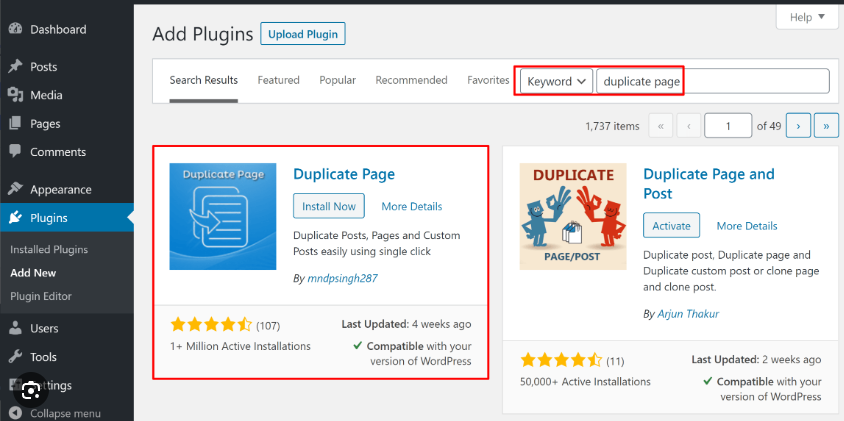
Duplicate Page
.”
4. Locate the “Duplicate Page” plugin by mndpsingh287 and click on “Install Now.”
5. Once the installation is complete, click “Activate” to enable the plugin.
### Step 2: Duplicate the Page
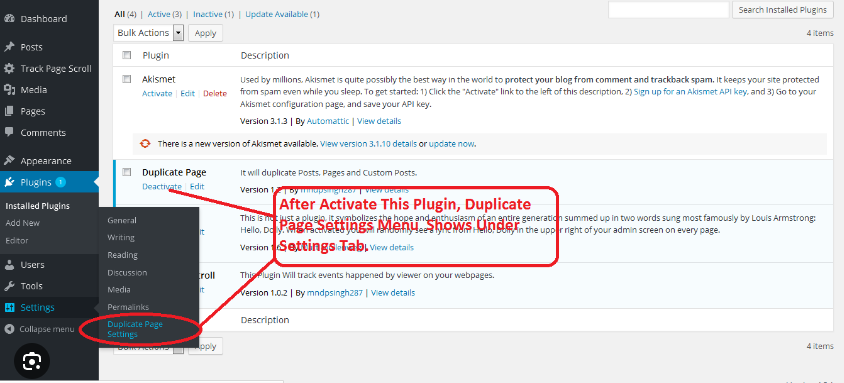 1. With the plugin activated, head to the “Pages” or “Posts” section from your WordPress Dashboard.
1. With the plugin activated, head to the “Pages” or “Posts” section from your WordPress Dashboard.
2. Hover your cursor over the page you wish to duplicate.
3. A new option labeled “Clone” or “Duplicate” will appear beneath the page title. Click on this option.
4. WordPress will now create a draft copy of the page, including its content, title, and settings.
The “Duplicate Page” plugin also provides additional features, such as the ability to duplicate pages with a single click and the option to duplicate pages while editing them. This method offers a straightforward way to quickly duplicate pages and maintain consistency across your website.
## Method 2: Using the Block Editor (Gutenberg)

If you’re using the Block Editor (Gutenberg) in WordPress, you can duplicate a page without relying on a plugin. This method offers a simple yet effective way to create duplicates within the editor itself.
### Step 1: Create a New Page
1. Log in to your WordPress Dashboard.
2. Navigate to “Pages” and click on “Add New” to create a new page.
### Step 2: Save as Draft
1. Before making any changes, click the “Save Draft” button to create a draft version of the new page.
### Step 3: Duplicate the Page
1. After saving the draft, click on the three dots (More Options) located at the top-right corner of the page editor.
2. From the dropdown menu, select “Copy All Content.”
3. Now, create another new page or open an existing one.
4. In the new page editor, click on the three dots again and this time select “Paste.”
The content from the original draft will be pasted into the new page. You can now edit this duplicated content according to your requirements.
### Step 4: Edit the Duplicated Page
1. Customize the duplicated content as needed.
2. Update the page title, text, images, links, and other elements to match the new page’s purpose.
Unlock the power to effortlessly clone WordPress pages using either plugins or the Block Editor. Page duplication is invaluable for maintaining a uniform style, especially for landing pages or product listings. It’s a time-saver that guarantees a harmonious design across your site.
In summary, becoming proficient in page duplication within WordPress enhances your content creation and design capabilities, streamlining website management. This essential skill offers significant benefits to bloggers, entrepreneurs, and designers, enriching their overall WordPress experience.






